
You can also use the following procedure to remove all DB2
products from a target workstation. Simply follow the instructions
below, but when editing the command file, specify D (Delete) instead of I
(Install).

To install DB2 products for OS/2, from a code server hard disk or CD-ROM, on local or remote workstations, perform the steps in the following sections:
 |
You can also use the following procedure to remove all DB2
products from a target workstation. Simply follow the instructions
below, but when editing the command file, specify D (Delete) instead of I
(Install).
|
In this section, you make the DB2 install files accessible to the client machine where DB2 will be installed.
xcopy x:\db2\os2\language e:\clients\language /s xcopy x:\db2\os2\common e:\clients\common /s
where:
If performing a remote installation, you must enable your network clients to access the DB2 install files.
Grant shared access authority to the directory that you just created, or to the CD-ROM drive if installing directly from CD-ROM.
During an interactive installation, you provide the
information needed to install DB2 and configure its environment. During
an unattended installation, this information is provided as keywords and
values in a response file. DB2's install package includes a
ready-to-use sample response file, with default entries already in
place.
 | If you intend to use the sample response file provided, without making any changes to its values, you can skip this step and go to "Step 3. Run the CMD File from the Remote Workstation". |
To edit the sample response file:
If installing directly from the CD-ROM, substitute x:\os2 for e:\clients in the directory names below.
 |
For more information on:
|
An example section of a response file appears below:
... FILE = c:\sqllib COMP = Client Application Enabler ... *DB2ACCOUNT = BLANK or char(199) *DB2BQTIME = BLANK or 1 - MAX ...
Keywords unique to installation are parameters that are only specified in a response file during an unattended installation. The following is a list of keywords unique to OS/2 and Windows 3.1 unattended installation:
Specifies the destination directory for DB2. If you do not change
this value, it defaults to x:\sqllib where x is the drive on
which your operating system is installed.
 |
|
Specifies the components you want installed. By default, all components of the DB2 product are installed. If you do not want to install a component, add an asterisk (*) to the left of the COMP line for that component in the response file.
Specifies whether to automatically overwrite files during installation. Valid values for this keyword are YES and NO.
Specifies whether the CONFIG.SYS file is automatically updated. Valid values for this keyword are:
Automatically updates CONFIG.SYS.
Does not update CONFIG.SYS.
Specifies whether to save a backup version of the product when it is updated. Valid values for this keyword are YES and NO.
On OS/2, specifies a name for the system which is unique within a network.
| Note: | This parameter must be specified. |
On OS/2, specifies whether or not to automatically start the Control Center each time the system is rebooted.
| Note: | By default the Control Center will be automatically started unless this parameter is set to NO. |
On OS/2, specifies whether or not to automatically start the DB2 instance each time the system is rebooted.
| Note: | By default the DB2 instance will be automatically started unless this parameter is set to NO. |
On OS/2, specifies the user ID and password that will be used to log on and start the Administration Server each time your system is started. If UPM already exists on your system, the user ID and password you provide must exist and have one of the following:
If UPM is not on your system, it will be installed as part of the DB2 installation and the user ID and password you provide will be set up with the appropriate authority.
If you are installing directly from the CD-ROM, you must store the renamed response file on another drive.
A command (CMD) file contains the commands which will start the installation program. You must edit this file before running the installation.
If installing directly from the CD-ROM, substitute x:\os2 for e:\clients in the directory names below.
set beginlibpath=drive:\db2path
For example, if you are installing from the code server's hard drive, specify the directory created in Step 1:
set beginlibpath=x:\clients\language\install
where x is the letter that designates the CD-ROM drive and language is the two-character country code that represents your language (for example, EN for English). See Table 47
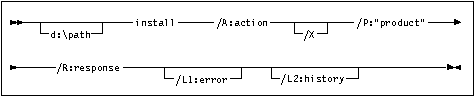
The following is an example of a complete command in the sample command files:
e:\clients\language\install\install /A:I /X
/P:"IBM DB2 Client Application Enabler"
/R:e:\clients\language\db2cae.rsp /L1:d:\error.log
/L2:d:\history.log
where:
| Note: | If you want to remove all DB2 products from a target workstation, specify D (Delete) instead of I (Install). |
A complete command requires the following syntax:

The following is an example of a complete command in the sample command files:
win e:\ins\install\install /A:I /X
/P:"IBM Client Application Enabler for Windows 3.1 V5
/R:e:\ins\db2caew.rsp /L1:d:\L1 /L2:\L2
where:
| Note: | If you want to remove all DB2 products from a target workstation, specify D (Delete) instead of I (Install). |
If you are installing directly from the CD-ROM, you must rename the CMD file, store it on another drive, and use that file name in the next step.
 | To configure your DB2 Connect workstation to access remote hosts, go to the Chapter 11. "Configuring Communications to Host and AS/400 Databases Manually" manual. To configure your client to access remote DB2 Connect workstations or DB2 servers, go to Chapter 32. "Configuring Client to DB2 Connect Server Communications Using the CCA". |