
If you are installing the DB2 Client Application Enabler from a remote
server, it is better to open a telnet session instead using the
rlogin command to connect to your remote server.

After you mount the CD-ROM file system, use the DB2 Installer to install the DB2 products.
 |
If you are installing the DB2 Client Application Enabler from a remote
server, it is better to open a telnet session instead using the
rlogin command to connect to your remote server.
|
where /cdrom is the mount point of the CD-ROM drive on AIX and HP-UX and /cdrom/unnamed_cdrom is the mount point of the CD-ROM on Solaris.
./db2setup
 |
It will take some time for the DB2 Installer to start up, as it is scanning
your system for information.
|
| Note: | Your screen will be different if you already installed DB2 Version 5 products on your system. See "Installing Additional Products and Creating Additional Instances" for more information. |
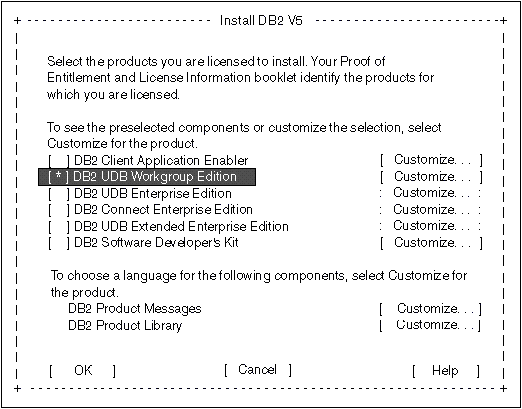
You can install only one of the following products:
To display the required and optional components for the product you want to install, select Customize. The optional components that are most typically used are pre-selected for you. Make your selections and select OK.
When you have finished choosing product components, select OK to
go to the Create DB2 Services screen. To undo any selections you made,
select Cancel.
 |
Go to step 9 if you do not want to create a DB2 Instance at this time.
|
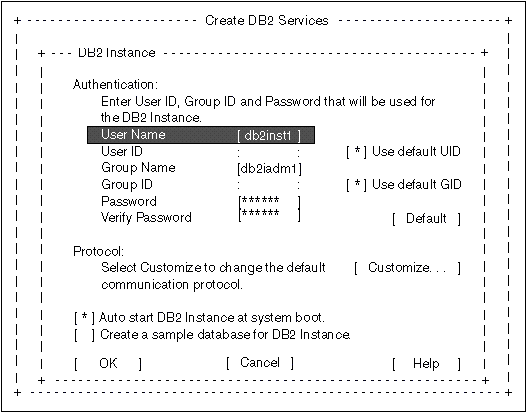
You can use the default values displayed at the DB2 Instance screen or change them:
 |
Go to step 11 if you do not want to create an Administration Server at this time.
|
You can use the default values on the Administration Server screen or change them:
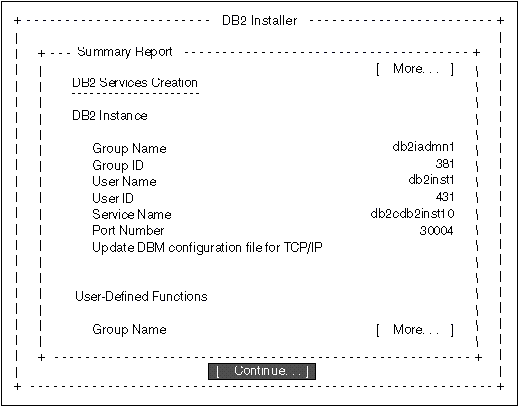
After the installation is complete, the software is installed in the DB2DIR
directory,
| where | DB2DIR | = /usr/lpp/db2_05_00 | on AIX |
|
|
| = /opt/IBMdb2/V5.0 | on HP-UX or Solaris |
 |
You can use the DB2 Installer to create additional DB2 instances after you have installed the DB2 product on your system. To start the DB2 Installer from the DB2 product directory, type the following command:
|
 |
Go to "Installing Additional Products and Creating Additional Instances" for information on optional installation activities or proceed directly to Chapter 8. "Migrating from Previous Versions on UNIX Systems".
|
The installation activities in this section are optional following the installation of DB2 Version 5 on your system. It describes what you need to do if you plan to:
The next time you start the DB2 Installer, after having installed DB2
Version 5, the main menu will look like the following screen.
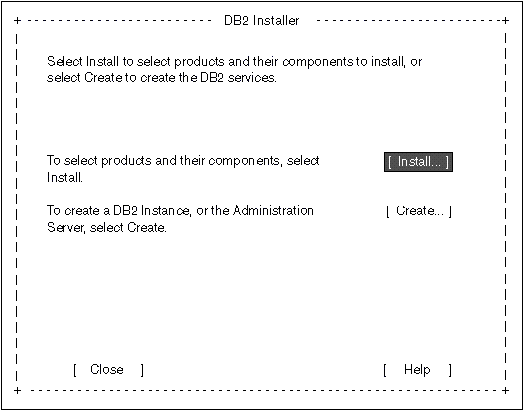
To select additional products and their components for installation, select Install from the DB2 Installer screen. See step 6 for instructions.
To create a DB2 Instance or the Administration Server on your system, select Create from the DB2 Installer screen. See step 7 and step 9 for instructions.
To terminate the DB2 Installer, select Close.