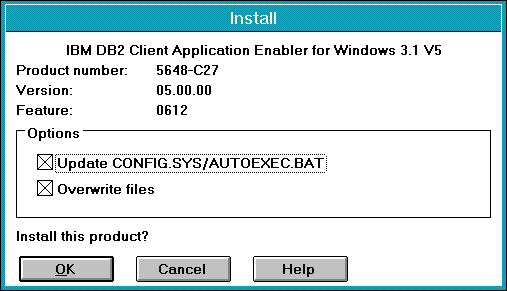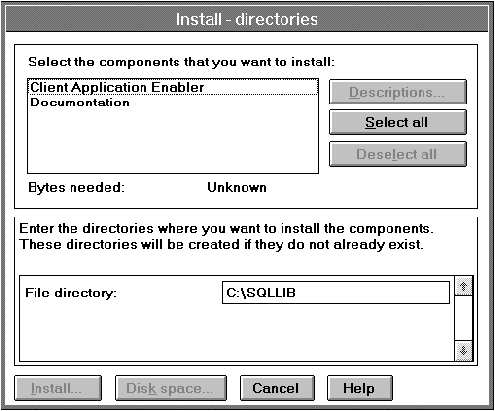If you are planning to support only local communications from a WIN-OS/2
session to an OS/2 server, it is recommended that you use the local Windows
Support supplied with the DB2 for OS/2 server, and do not install the Windows
3.x Client Application Enabler. Refer to the Quick Beginnings for OS/2 manual to install Windows support on your OS/2 server.