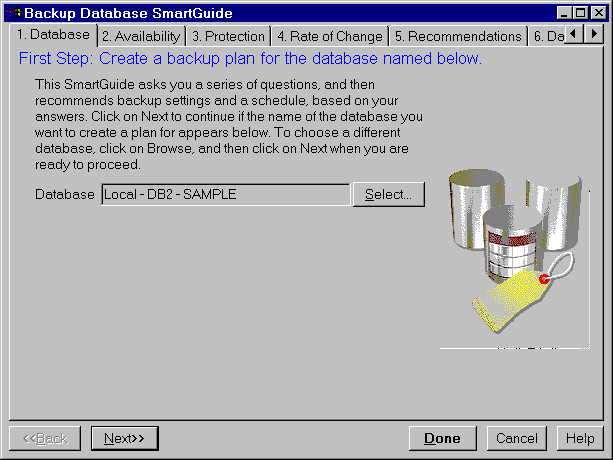Administration Getting Started
Now that you have created a database and tables, and moved data into
the tables, you should do an initial backup of the database.
- From the Control Center, click mouse button 2 on the database you want to
back up. From the pop-up menu, select Backup -> Database using
SmartGuide. The Backup Database SmartGuide opens.
Figure 20. Backup Database SmartGuide
The SmartGuide asks you a series of questions and then recommends
settings and schedules the backups. It focuses on basic options. If you want
to investigate more elaborate procedures, click with mouse button 2 on a database in the Control Center and
select Backup.
Select the Next push button to proceed.
- When must your system be available?
Select the option that best represents when your database needs to be back
up and running. This influences how often your database will be backed up and
what type of backup will be used.
- What level of recovery protection do you need DB2 to provide?
Choose Complete recovery (Archive Logging) so that all
logs up to the last complete transaction can be replayed. Archive logging sets
the LOGRETAIN parameter to Yes. You need to complete a full
off-line backup after setting on log archiving. An off-line backup is a backup of a database that is made
when the database is not being accessed by applications. An on-line
backup is a backup of a database that is made while the database is
being accessed by other applications.
We recommend that you do not make any changes to your database until you
have set up archive logging. Setting the LOGRETAIN parameter to
Yes allows for active and archived logs to be kept and results in
the ability for the database to have roll-forward recovery.
See Chapter 5. "More About Protecting the Data" for more detail on backup and restore. DB2 logs are described in "About the Logs that DB2 Keeps".
- What percentage of your data is new or changes each day?
Use the slider to represent how much of the data in your database is new or
changes each day. This influences how often the database should be backed up.
You can override the suggested value.
- Confirm the type of recovery plan you want to use. The options will
summarize the database recovery plan. Each recommendation comes from the
choices you made on the previous panels. You can override the recommendations
or change your earlier choices.
- Select the Change push button to open the Scheduler to
customize the backup.
- Specify where to store your database backup files. The SmartGuide supports disk on OS/2 operating systems and
UNIX-based systems, and disk and tape on Windows NT and Windows 95 operating
systems. If you use the Backup window instead of the SmartGuide, you can also
back up data using ADSTAR Distributed Storage Manager (ADSM), a user
exit, or a vendor-supplied backup utility (DLL) on Intel platforms. See the Administration Guide for more information. For added safety, you may want to store
copies of the files at a different location (off-site storage).
- Click on Done.
After completing the SmartGuide, and based on your responses to the
questions asked, your database could be backed up:
- Using archive logging
- Off-line
- Automatically for the regular date and time you chose
- To the directory you specify
The recovery history file helps you locate information once you have
performed a backup. For example, it helps you determine the location of a
backup, or in which backup a DB2 object can be found. If a backup is moved to different media, say from disk to tape, this
file can be updated to keep track of the new location of the backup.
To view the contents of the recovery history file:
- Click on the Journal icon from the toolbar in the Control
Center. The Journal window opens.
- Select the Recovery page.
Every DB2 backup made contains a copy of this file, and it can be
restored from any backup. If you choose to restore it, use caution to avoid
overwriting the database's existing history file. Although the recovery
history file is an ASCII file, manually editing the file should be done only at your own risk and
is not recommended.
[ Top of Page | Previous Page | Next Page | Table of Contents | Index ]
[ DB2 List of Books |
Search the DB2 Books ]