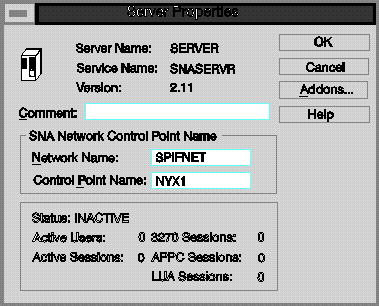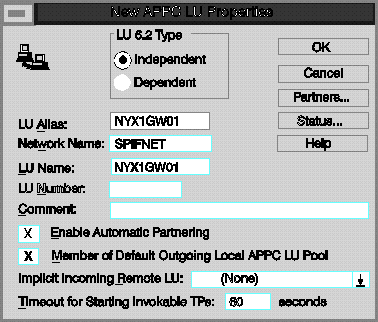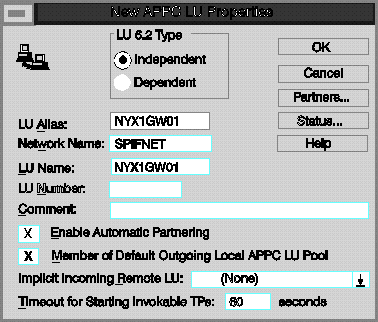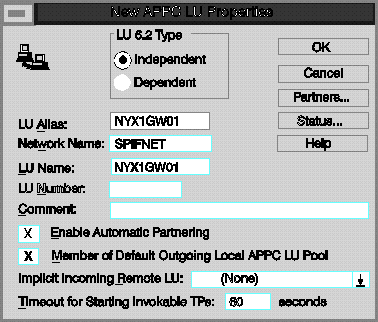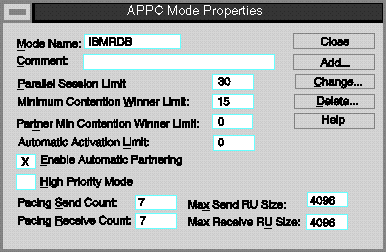Quick Beginnings
The DB2 Connect workstation needs the following SNA information:
- Server properties
- APPC local LU properties
- APPC mode properties
To begin, perform the following steps:
- Click on the Start push button, and select
Program->SNA
- Double-click on the SNA Server Admin icon. The SNA
Server Admin window opens.

|
By default, the Servers and Connections window opens. If it does
not, double-click on the Servers and Connections icon.
|
To specify parameters for an SNA Server that will be used
for LU 6.2 (APPC), do the following:
- In the Servers and Connections window, select the server (named SERVER in
the example).
- Select Services->Properties. The Server
Properties window opens.
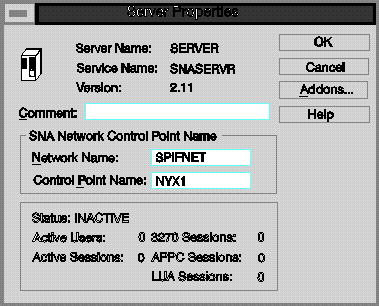
- Enter the values you filled in on Table 15 as follows:
- Network Name
- (9)
- Control Point Name
- (10)
To assign a local APPC LU to the Server, perform the
following steps:
- In the Servers and Connections window, select the server.
- Select Services->Assign LUs. The Insert LU
window opens.
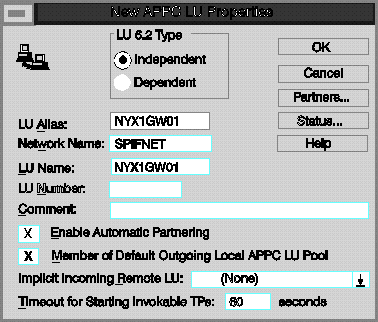
- In the Insert LU window, select APPC (Local).
- Click on OK. The New APPC LU Properties window
opens.
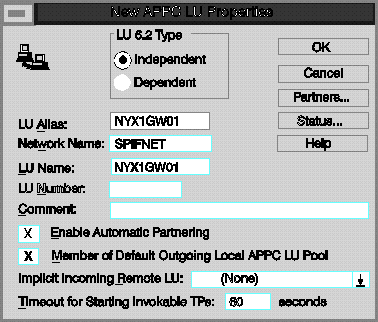
- Make sure that the Independent radio button is selected.
- Enter the values you entered in on Table 15 as follows:
- LU Alias
- (12)
- Network Name
- (9)
- LU Name
- (11)
- Select the Enable Automatic Partnering check box, if it is not
already selected.
- Select the Member of Default Outgoing Local APPC LU Pool check
box, if it is not already selected.
- Click on OK. The new LU is added to the window.
You can use an IBM-defined mode, or add a new mode that is
appropriate for the application. Ensure that the values match between
your client and server.
To configure a mode for the APPC LU, perform the following steps:
- In the Servers and Connections window, select the local LU with which the
mode will be associated.
- Click on Services->Properties.
Based on whether the LU is local or remote, either the APPC LU Properties
window or the New APPC LU Properties window opens.
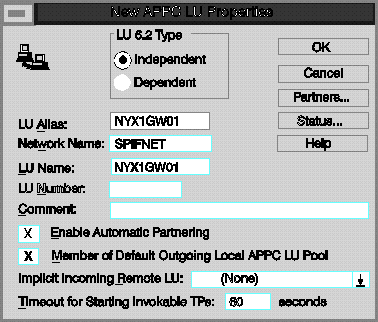
- Click on the Partners... push button. The LU
6.2 Partner LUs window opens.
- Click on the Modes... push button. The APPC Mode
Properties window opens.
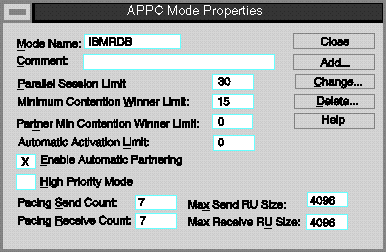
- Use the following suggested value:
- Mode Name
- IBMRDB (15)
- Select the Enable Automatic Partnering check box, if it is not
already selected.
- Ensure that the High Priority Mode check box is not
selected; if it is, clear the check box.

|
The rest of the values in our example are arbitrary. The values for
items such as Parallel Session Limit and Minimum Contention
Winner Limit are for tuning purposes. See the online help for SNA
Server for guidance on setting these values.
|
- Click on the Add push button to add the mode.
- Click on the Close push buttons until you return to the APPC LU
Properties window.
- Click on the Cancel push button to return to the Servers and
Connections window.
[ Top of Page | Previous Page | Next Page | Table of Contents | Index ]
[ DB2 List of Books |
Search the DB2 Books ]