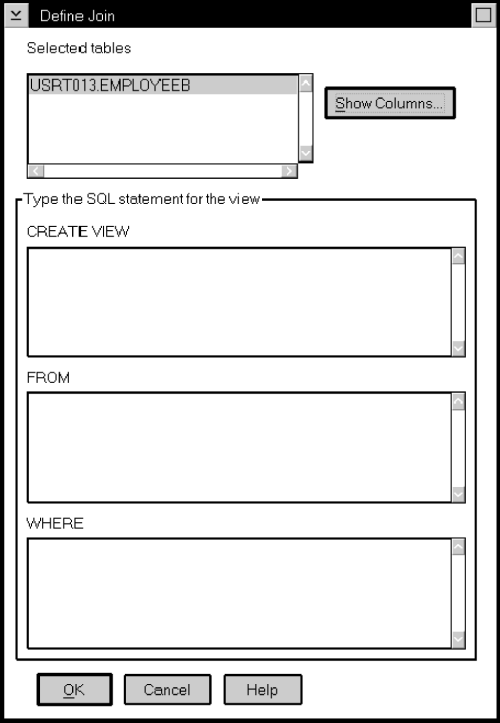You can define replication sources that are views of other tables. After
defining each replication source table included in the view, you can create a view replication
source. The view replication source is then available to be copied to a target
table.
You cannot define an existing view as a replication source.
- Define as replication sources the source tables to be used in the join.
See "Defining Replication Sources".
- From the Control Center object tree, click on the Replication
Sources folder and select the replication sources to be used in the join
from the contents pane.
- Click mouse button 1 and select Define join from the pop-up
menu. The Define Join window opens, as shown in Figure 19.
Figure 19. The Define Join Window. You can define joins as replication sources.
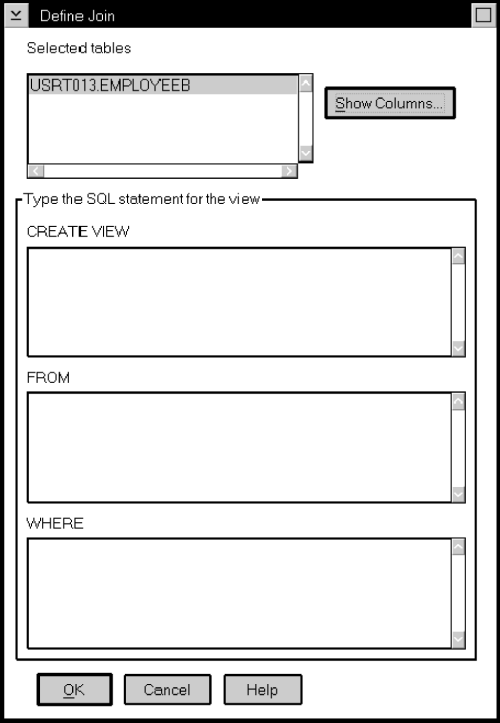
- To view a list of columns available for the join:
- Select a table name from the Selected tables box.
- Select Show Columns. The Show Columns window opens and shows
all of the columns in the selected table.
- Select OK to close the window and continue defining the join.
- In the CREATE VIEW field, type the SQL statement for the view.
For example:
USERID.VIEW_NAME AS SELECT A.COL1, A.COL2, B.COL6, B.COL5
This field can contain ordinary or delimited identifiers. See "Ordinary and Delimited Identifiers" for more information.
Do not type the words CREATE VIEW. This part of the statement is
automatically supplied during processing.
- In the FROM field, type the SQL statement for the view. For
example:
TABLEA A, TABLEB B
This field can contain ordinary or delimited identifiers. See "Ordinary and Delimited Identifiers" for more information.
Do not type the word FROM. This part of the statement is automatically
supplied during processing.
- If you want to use a row predicate, type the WHERE clause SQL statement in
the WHERE field. For example:
A.COL1=B.COL1
This field can contain ordinary or delimited identifiers. See "Ordinary and Delimited Identifiers" for more information.
Do not type word WHERE. This part of the statement is automatically
supplied during processing.
- Select OK to save the values and close the window. The Run Now
or Save SQL window opens. Specify whether to submit the replication request
now or save the SQL statements generated by the action in a file to be run
later. See "Customizing and Running Replication SQL Files" to learn how to submit the request now or later.
- After you submit the request, verify that the replication source was
created by selecting the Replication Sources folder in the object
tree and selecting the Refresh menu choice.