
This username will be removed from the system when the installation is
complete.

To set up a code server, and use Microsoft Systems Management Server (SMS) to install one or more thin clients which will access it, perform the steps in the following sections:
If you plan to install multiple thin clients in a row, perform all the steps for the first thin client, then perform only "Step 4. Distribute the Thin Client Installation Package Using SMS" and "Step 5. Run the Installation on the SMS Clients" for each subsequent thin client on that code server.
Read and perform the steps in this section before you begin the installation to ensure that you have the required items and information you will need.
A valid DB2 username is eight characters or less, and complies with DB2's naming rules. For more information on DB2's naming rules, see Appendix C. "Naming Rules".
A valid DB2 username is eight characters or less, and complies with DB2's naming rules. For more information on DB2's naming rules, see Appendix C. "Naming Rules".
If this username does not comply with DB2's naming rules, but has the "Act as part of the operating system" advanced user right, the setup program will create the username DB2ADMIN to perform the installation.
| Note: | The above requirements apply to both the codeserver and the target thin client workstation. |
 |
This username will be removed from the system when the installation is
complete.
|
SMS must already be installed and configured on your network. Refer to Microsoft's Systems Management Server for Windows NT Administrator's Guide for information on how to:
See Chapter 4. "Installing DB2 Clients on Windows 95 or Windows NT Workstations" for complete instructions on installing DB2 Client Application Enabler on the code server machine. For the thin client feature, keep the following considerations in mind:
To set up a share:
On Windows 95 you do not need to specify type of access when you set up a share. By default, everyone is allowed read access.
In our example scenario, c:\codesrv uses a share name of db2nt. We will use this value in the examples that follow.
In this example, we will assume that you are installing DB2 Client Application Enabler on the code server where SMS is installed. If you are installing to a different location, you must NET USE to this share in order to make the thnsetup install accessible to SMS.
When you are done installing DB2 Client Application Enabler, the code server will contain a directory c:\codesrv\sqllib\thnsetup which will contain all files needed for the thin client setup, including the sample response file, db2thin.rsp.
During an interactive installation, you provide the information needed to
install DB2 and configure its environment. During an unattended
installation, this information is provided in the form of keywords and values
in a response file. DB2 Client Application Enabler installed on the
code server includes a ready-to-use sample response file for the thin client
install, with default entries already in place. This information will
be applied when you install a thin client.
 |
You can create a different response file, and therefore a different
configuration, for each thin client installation. You can also edit and
resave the response file to create one or two or more "standard"
configurations, using the same ones as templates for multiple thin client
installations.
|
Edit the sample response file using your favorite editor. For example, you can use Notepad or WordPad.
 |
For more information on
|
To activate an item in the response file, remove the asterisk (*) to the left of the keyword/environment variable, erase the current setting to the right of the value and type in a new setting. The possible settings are listed to the right of the current setting.
*REBOOT = Yes, No *TYPE = 0,1,2 (0=compact,1=typical,2=custom) *COMP = Graphical Tools *COMP = Client Configuration Assistant *COMP = Control Center *COMP = Visual Explain *COMP = Performance Monitor *COMP = IBM DB2 ODBC Driver *COMP = Installing and Configuring DB2 Clients *COMP = Messages Reference *USERNAME = (userid that the security service will run under) *PASSWORD = (password for the security service id)
 |
You will need to reboot the target workstation after installing. To
have this done automatically, activate the
REBOOT keyword.
|
The TYPE keyword specifies the type of install that you want.
 | The only environment variable setting that must be specified within the response file is DB2INSTPROF. To set up a separate client configuration for each thin client, set the DB2INSTPROF value to a directory on the thin client workstation. To maintain one client configuration on the code server, set DB2INSTPROF to a directory on the code server workstation. |
The following is a sample section of the environment variables contained within a response file:
*DB2BQTIME = 1 - *DB2BQTRY = 0 - *DB2CHKPTR = ON, OFF *DB2CODEPAGE = *DB2DBDFT = DB2INSTPROF = C:\CFG *DB2IQTIME = 1 - *DB2OPTIONS = ...
The following is a sample section of the configuration parameters contained within a response file:
*DB2.DIAGLEVEL = 0 - 4 *DB2.DIAGPATH = *DB2.DIR_CACHE = YES, NO *DB2.DIR_OBJNAME = *DB2.DIR_PATH_NAME = *DB2.DISCOVER = DISABLE, KNOWN or SEARCH ...
To import the thin client PDF files into SMS:
In this step, you create an SMS package and send it to the SMS client where you want to install the thin client.
To create the SMS package:
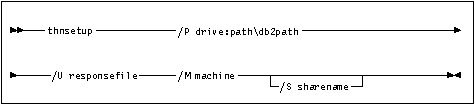
Specify the relative filepath to invoke the program. For example:
thnsetup.exe /U db2thin.rsp /P x:\sqllib /M \\db2server /S db2nt
where:
If this share requires a username and/or password, specify the share name as: sharename,userid,password.
If there is no password, type: sharename,userid.
If a username is not required, type: sharename only.
The job is created and sent to the SMS client.
Now that the remote installation package has been prepared and sent, the SMS client on the target machine can run the installation.
 | To configure the thin clients to access servers, go to Chapter 9. "Configuring Client to DB2 Server Communications Using the CCA". |